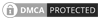Encountering a “500 Internal Server Error” message while browsing the web can be frustrating. It’s a digital roadblock that stops you in your tracks, leaving you wondering what went wrong. Unlike some error codes that point to specific problems, the 500 error is a generic message indicating a server-side issue. In simpler terms, the website’s server has encountered a problem it doesn’t know how to handle.
This ambiguity can make troubleshooting tricky, but understanding the basics can empower you to take appropriate action. Here’s a breakdown of what the 500 error means and what you can do about it.
What Does a 500 Error Mean?
The 500 Internal Server Error signifies that something is wrong on the website’s server, not on your end. It’s a catch-all error message displayed when the server encounters an unexpected condition that prevents it from fulfilling the request. Common causes include:
- Server-Side Scripting Errors: Issues within the website’s code (e.g., PHP, Python, etc.) can trigger a 500 error. A syntax error, a faulty database query, or a problem with a third-party plugin can all lead to this issue.
- .htaccess Issues (for Apache servers): The
.htaccessfile controls various server configurations. Incorrect directives or corrupted files can cause 500 errors. - Server Overload: If the server is experiencing high traffic or is under heavy load, it may struggle to process requests, resulting in 500 errors.
- File Permissions: Incorrect file permissions on the server can prevent scripts from executing correctly.
- Timeout Issues: If a script takes too long to execute, the server may time out and display a 500 error.
What Can You Do?
Since the problem lies with the server, there’s often little you can do to directly fix it. However, here are some steps you can take:
- Refresh the Page: Sometimes, the error is temporary. Simply refreshing the page (using F5 or Ctrl+R) might resolve the issue.
- Clear Browser Cache and Cookies: While unlikely to fix a server-side error, clearing your browser’s cache and cookies can sometimes resolve related display issues.
- Check if the Website is Down for Others: Use a website status checker tool (like DownDetector) to see if other users are also experiencing problems with the site. If so, the issue is definitely on the server-side, and you’ll need to wait for the website owners to fix it.
- Try Again Later: If the problem persists, try accessing the website again after some time. The server administrators may be working on a fix.
- Contact the Website Owner: If the issue continues for an extended period, you can try contacting the website owner or administrator to inform them of the problem.
For Website Owners
If you’re a website owner encountering 500 errors, you’ll need to dive deeper into the server logs to pinpoint the exact cause. Checking error logs, debugging scripts, and reviewing server configurations are crucial steps in troubleshooting and resolving the problem.
In conclusion, the 500 Internal Server Error is a frustrating but common web error. While users have limited control over fixing it, understanding its causes and taking appropriate steps can help minimize the inconvenience. For website owners, thorough server-side investigation is essential for identifying and resolving the underlying issues.